Nice weather with a comfortable temperature, it is time to go somewhere for sightseeing! Perhaps, you will take a lot of videos during the trip and want to edit a beautiful video to use as a vlog. The VCUS app can help you to do every way you want!

Choosing AESTHETIC on the minimalism template in VCUS app, you will need to add 4 videos in this template. Then, you can start editing the filters, the text and also the background music, to create your own video.
And next, it is step-by-step teaching you how to use AESTHETIC template.
Selecting the AESTHETIC template, you will see there is no image there. And now, you can choose the video size as square (1:1) or full screen (9:16) in the upper right conner. Then simply clicking the template or the below “+ Add 4 clips” to add the videos.
You will see that there will be display below that the required length of each clip and click the videos you want to combine. Here is the first small tip: you can upload a video that is longer than the required length. Then you can go “Tap to edit” to edit each clip. In this section, you can edit the speed of each clip (Turtle is the slowest, rabbit is the fastest), and also the part you want to keep.
After choosing your clips, clicking “Next” and you can start to edit the video contents in details: Music, Text and Filters. Starting with the first part – Music.
There have a lot of background music can choose from the app and also, all music is divided into the particular groups. So, you can easily find the music you like. It is worth to mentioning that For You group is the music recommended by VCUS app, the music title of First Chance in For You group is very nice to use into the video. It is a light music and combing with it, the video represents the valitity of spring. Then click In Use to add the music to the video. Yes! You have finished the first step of video editing – background music.

Before going into the second step, there is the second small tip: if you find the music you really like, simply click a little heart on the right of the music title to save it as your favorite, you can easy to find it again next time.
Let’s go with the second step – the Texts, you can select Texts bottom and simply type whatever you want to show in your video. You can use the words that are suitable for the right season and your right feeling. Still do not have any ideas what should type? Here is the third small tip for you: you can type the location where shoot the video as title, or if you want others to know that it is your edited video, you can type your name in the “Minimalism vol.5” part. Words are done, 1/3 of the work is left.
It is so exciting that the editing is going to the last step – Filters! The filter can make your video looks gorgeous. Try to go with FM4, SS3, or MJ3! These filters make people feel like falling into the warm spring. The filter can apply to all the clips or the only clips you want to apply. Do not want the filters? Don’t worry, you can just select “Normal”.
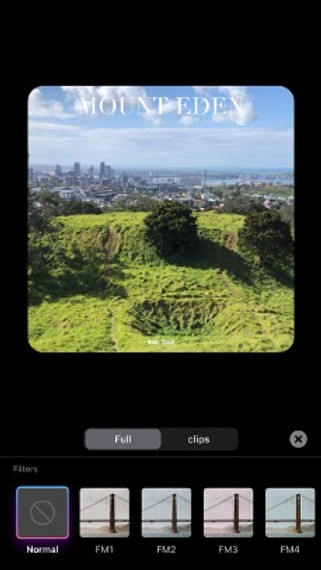
(You will see the difference between Normal and applying SS3 filter)
If you suddenly want to change your video size again, it does not necessarily go back to the previous page to change it. There also can change the video size as a square (1:1) or full screen (9:16) in the upper right corner.
Now you have done everything, simply click save (1080P is recommended) then you can upload the video to your social media app. VCUS has many different templates for you to use in different videos, so it is very easy to use for editing videos and you will become a person who is good at editing videos like a professional.
